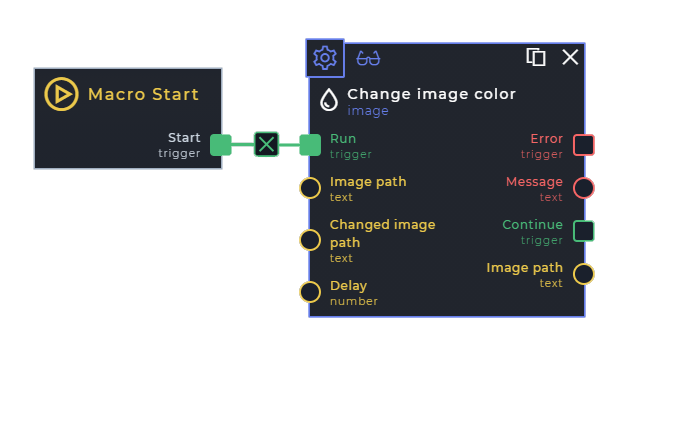Change image color
Description
Change an images color by converting to greyscale or inverting it
Input Ports
| Name | dataType | sourceType | required | description |
|---|---|---|---|---|
| Image path | text | link-manual | true | The path to the image that you want to edit |
| Changed image path | text | link-manual | false | The path to where the edited image should be saved |
| Greyscale | text | manual-only | false | Enabling greyscale will remove all the colors from the image and make the image black and white. |
| Invert | text | manual-only | flase | Enabling invert will invert all the colors on the image, light will be dark and dark will be light |
Scenarios
- The user wants to edit a colored image to be black and white
- The user wants to edit a image so that all the colors are inverted
Use case
Inputs
- Image path:
D:\Original.jpeg - Changed image path:
D:\Changed.jpeg - Greyscale:
Enabled - Invert:
Disabled
Experienced tips
- If you do not specify the
Image path, the process will stop and provide you with the following error.Path to image is required - If you do not specify the
Changed image paththe process will overwrite your original image using theImage path
Search Tags
Change contrast of image Change brightness of image