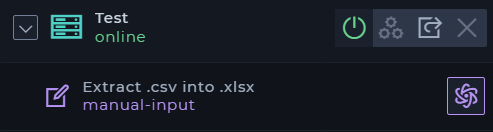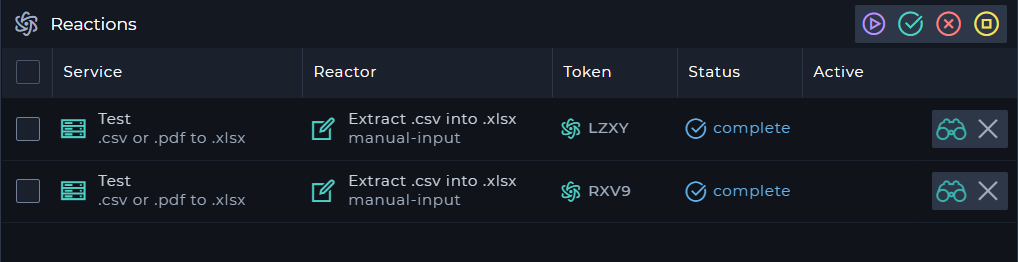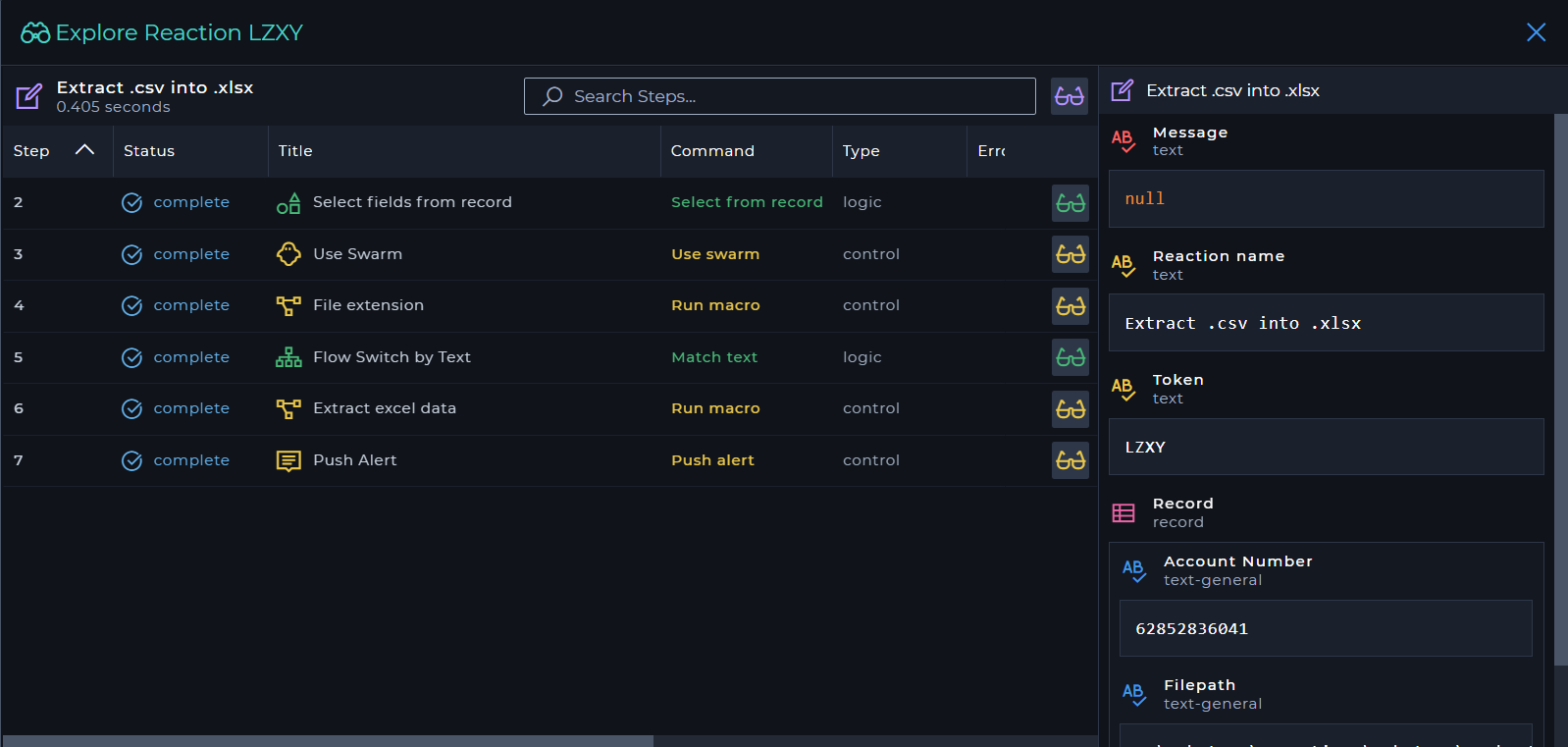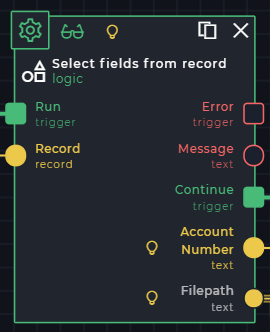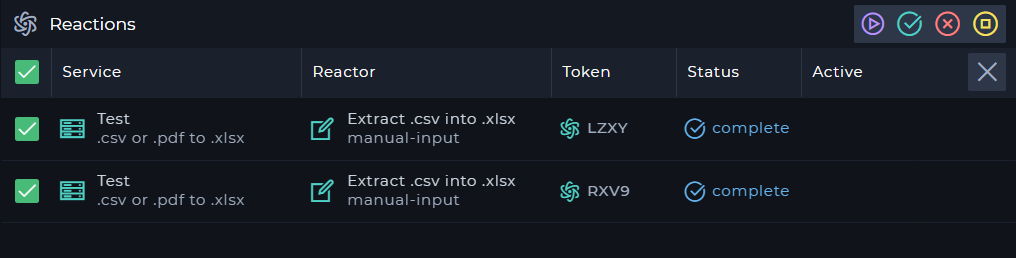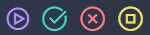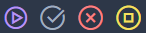Reactions
Description
Reactions are used within jobs in order to execute the job based on the reactor chosen.
Running reactors
- Reactors are linked to services that have a reaction in the selected job
- After a reaction has completed it will appear in the Reactions tab
Explore reactions
- Completed reactions will appear on the reactions tab
- To explore a reaction click the
explore button - The Explore Reaction window will open
- Within the exploration window a list of the completed commands or macros will appear
- The user can explore these commands and macros by clicking the
explore button
Enabling command explore
- Within the
job-studioandmacro-studiowhen you add a command make sure to toggle theexplore commandicon - This icon is located next to the
settingsicon on a command - Enabling the
explore commandicon helps for debugging a process, but it can have an impact on performance when too many commands have this enabled
Removing a reaction
- Reactions can be removed by clicking the
remove reactionbutton - Multiple reactions can be removed by selecting them and then clicking the
remove reactionbutton
Reaction filters
- Reactions can be filtered by utilizing the filter
- Reactions can be filtered by:
- Running reactions
- Complete reactions
- Failed reactions
- Stopped reactions
- By default all of the options are enabled, if the user wants to remove an option simply click on the corresponding option to remove
Important notes
- When you remove a reaction the corresponding Alert Stream will be removed